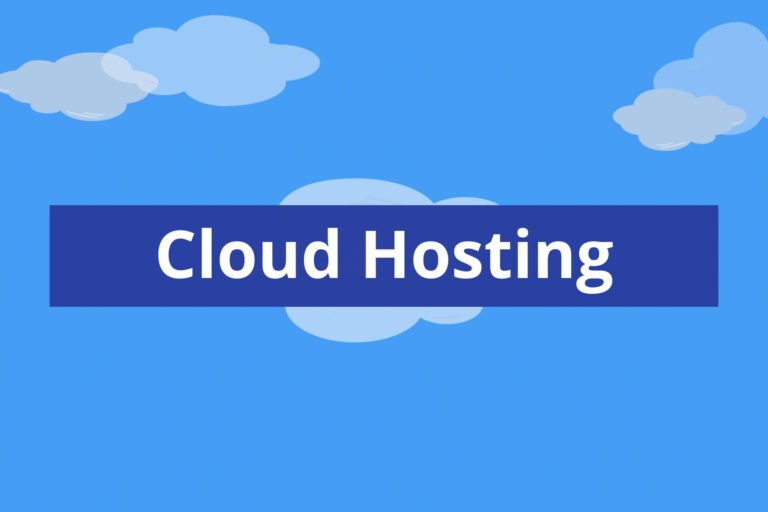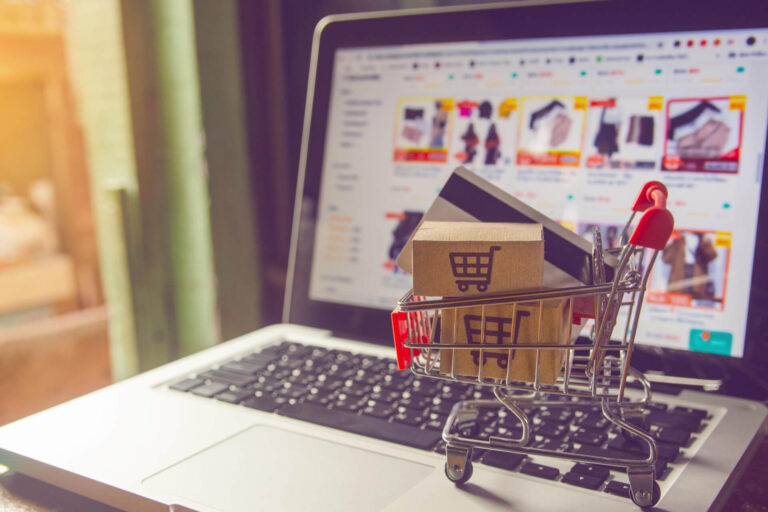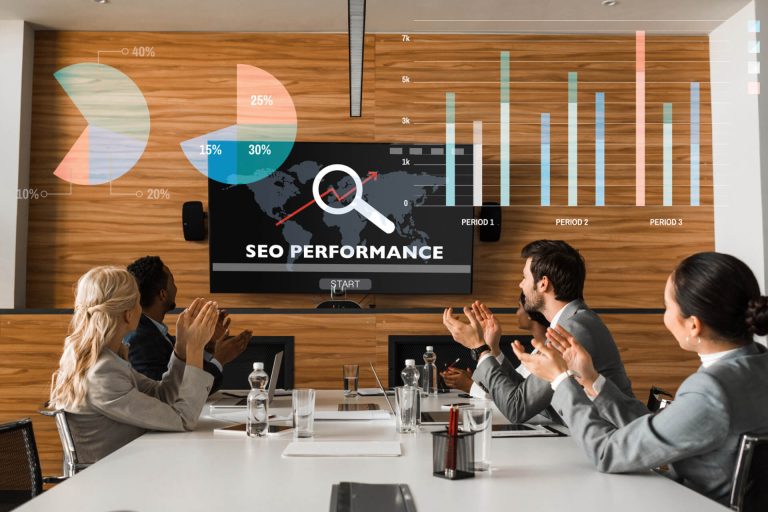How to Host a Dedicated Server on ARK: A Complete Guide
Are you a fan of the popular survival game Ark: Survival Evolved? Want to take your gaming experience to the next level by hosting your own dedicated server? Look no further!
In this comprehensive step-by-step guide, we’ll show you how to master the art of hosting a dedicated server on Ark, allowing you to have complete control over your gaming environment. Whether you’re a beginner or an experienced gamer, setting up a dedicated server can be a daunting task.
But fear not! Our guide will provide you with clear and concise instructions, ensuring that you can easily navigate the process. From choosing the right hosting provider to configuring the server settings, we’ll cover it all. Discover how to optimize your gameplay, customize your server, and create a secure and reliable gaming environment for you and your friends.
Don’t miss out on the opportunity to elevate your Ark gaming experience. Get ready to become the master of your own dedicated server and unlock an immersive and unparalleled gaming adventure. Let’s dive in and get started!
Benefits of Hosting a Dedicated Server
Hosting your own dedicated ARK server comes with several key benefits:
- Full Control Over Game Settings: You can tweak all the game settings to your liking, from resource gathering rates to player stats. Want to make dinosaurs tougher or resources more plentiful? You can do that on your own server.
- Custom Mods and Plugins: With a dedicated server, you have the freedom to install mods and plugins that add new content, change game mechanics, or enhance the overall experience. This level of customization is not possible on official servers.
- Improved Performance: Hosting a server on your own hardware can provide better performance compared to hosting a session on your gaming console or PC. This results in smoother gameplay, reduced lag, and a more enjoyable experience for all players.
- Stable Environment: Unlike unofficial shared servers, a dedicated server provides a stable environment for you and your friends. You won’t be subject to the whims of other players, and your server will stay online as long as you keep it running.
- Community Building: If you’re interested in creating a community of ARK players, hosting a dedicated server is the way to go. You can set up events, create rules, and manage your server’s growth as you see fit.

Required Hardware and Software for Hosting a Dedicated Server
Before diving into the setup process, you’ll need to ensure that you have the right hardware and software to host a dedicated server. Here’s what you need:
Hardware Requirements:
- A Powerful CPU: ARK is a resource-intensive game, especially when hosting a server. A quad-core processor or better is recommended for optimal performance.
- Sufficient RAM: At least 8 GB of RAM is required, but 16 GB or more is ideal, especially if you plan to host multiple players or use mods.
- Adequate Storage: ARK and its updates can take up a significant amount of disk space. Ensure you have at least 100 GB of available storage.
- Solid Network Connection: A strong, stable internet connection is essential. A wired connection is recommended, with at least 10 Mbps upload speed to accommodate multiple players.
Software Requirements:
- Operating System: Windows or Linux. Both can host ARK servers, but Windows tends to be more user-friendly for those new to server hosting.
- ARK: Survival Evolved Game Files: You’ll need the game files, which can be obtained through Steam’s dedicated server tools or by owning the game.
- Server Management Tools: Tools like SteamCMD can help you easily manage and update your server.
Setting Up Your Dedicated Server Environment
Once you have the necessary hardware and software, it’s time to set up your dedicated server environment. Follow these steps to get started:
Step 1: Install the Server Files
Download and install the ARK server files using SteamCMD. SteamCMD is a command-line tool that allows you to install and update game servers. After downloading SteamCMD, use it to install the ARK server files.
login anonymous
force_install_dir C:\ARKServer\
app_update 376030 validate
quitThis command will download the server files into the specified directory on your computer.
Step 2: Configure the Server
Once the files are downloaded, you’ll need to configure your server. Create a batch file (start.bat) with the necessary commands to launch the server. This file will look something like this:
start ShooterGameServer.exe "TheIsland?listen?SessionName=MyARKServer?ServerPassword=MyPassword?ServerAdminPassword=MyAdminPassword" -server -logReplace the placeholders with your desired server name and passwords.
Step 3: Port Forwarding
To allow others to join your server, you’ll need to set up port forwarding on your router. Forward the following ports to the local IP address of your server:
- Port 7777: Game client traffic
- Port 27015: Query port
- Port 32330: RCON port for remote server management
Refer to your router’s manual for specific instructions on how to forward ports.
Step 4: Start the Server
Once everything is configured, run your start.bat file to launch the server. The first startup might take some time, as the server initializes all settings.
Configuring Server Settings for Optimal Gameplay
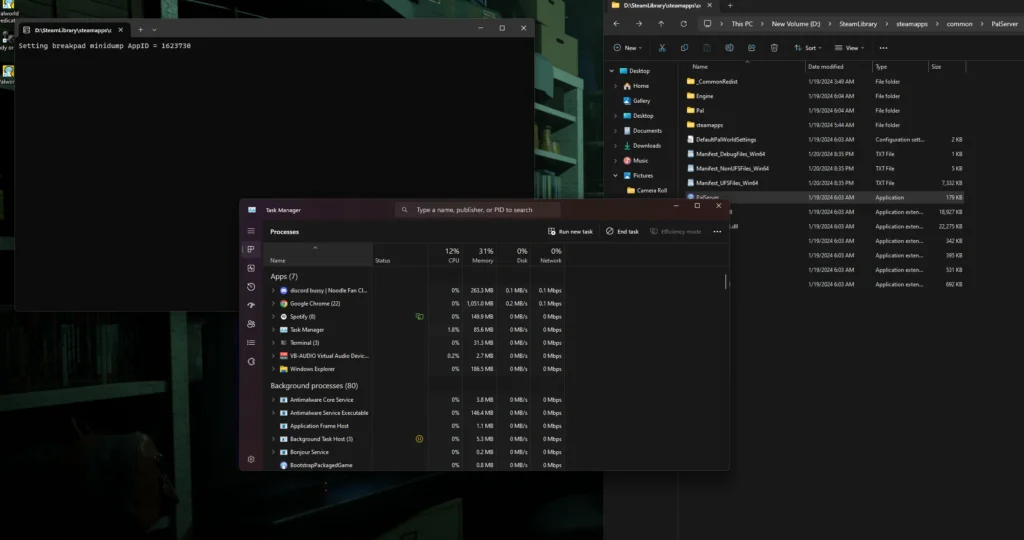
Configuring your server settings is where you can really customize the ARK experience to your liking. Here are some key settings you might want to adjust:
Difficulty Level: Adjust the difficulty level to change the maximum level of wild dinos. The higher the difficulty, the tougher the challenges.
Gathering Rates: Increase or decrease the rates at which resources are gathered. This can make the game easier or more challenging, depending on your preference.
Taming Speed: Adjust the speed at which creatures are tamed. Faster taming can reduce the grind, while slower taming can increase the difficulty.
XP Multipliers: Control how quickly players gain experience points. Higher multipliers can help players level up faster.
Custom Rules: You can set custom rules for your server, such as PvP or PvE, enabling or disabling structure decay, and more. These settings are configured in the GameUserSettings.ini file.
Experiment with different settings until you find the right balance that suits your server’s intended gameplay style.
Managing Server Mods and Plugins
One of the most exciting aspects of hosting a dedicated server is the ability to add mods and plugins. Mods can add new content, change game mechanics, or improve the overall experience. Here’s how to manage mods on your ARK server:
Installing Mods:
- Download Mods: Browse the Steam Workshop for ARK mods and subscribe to the ones you want to install.
- Locate Mod Files: Once subscribed, the mod files will download to your PC. You’ll need to upload these files to your server’s
ShooterGame/Content/Modsdirectory. - Activate Mods: In your server’s configuration files, add the mod IDs to the
GameUserSettings.inifile underActiveMods.
Managing Plugins:
If you want to go beyond mods and install plugins, you’ll need a plugin loader like ArkAPI. Plugins can offer additional functionality, such as advanced server administration tools.
Keep in mind that adding too many mods or plugins can affect server performance, so it’s important to strike a balance.
Understanding Server Administration Commands
As a server administrator, you’ll need to use various commands to manage the server effectively. Here are some common ARK server administration commands:
Admin Commands:
enablecheats [password]: Enable admin commands for your session.cheat giveitemnum [item ID] [quantity] [quality] [blueprint]: Spawn items in-game.cheat god: Enable god mode, making you invincible.
Player Management:
cheat banplayer [player name]: Ban a player from the server.cheat unbanplayer [player name]: Unban a player from the server.cheat kickplayer [player name]: Kick a player from the server without banning them.
These commands help you manage gameplay, deal with troublesome players, and make necessary adjustments without needing to restart the server.
Troubleshooting Common Issues with Dedicated Servers
Running a dedicated server can sometimes come with its challenges. Here are some common issues and how to troubleshoot them:
Server Crashes:
Check your server logs for error messages. Crashes are often caused by incompatible mods or corrupted files. Disabling mods one by one can help identify the issue.
Players Can’t Connect:
Ensure that your ports are correctly forwarded and that your firewall isn’t blocking traffic. Double-check your server’s public IP address.
High Ping or Lag:
If players are experiencing high ping or lag, ensure that your server’s hardware and network connection meet the necessary requirements. Reducing the number of mods or players can also help.
Mod Mismatch Errors:
If players receive a mod mismatch error when trying to join, make sure that both the server and players have the same mod versions installed.
Tips for Promoting and Maintaining Your Dedicated Server Community
Once your server is up and running, you’ll want to attract players and maintain an active community. Here are some tips to help:
Promote Your Server:
Advertise your server on ARK community forums, Reddit, and Discord servers. Creating a website or social media pages dedicated to your server can also help attract players.
Engage with Your Community:
Active communication with your community is key to keeping players engaged. Regularly check in with players, ask for feedback, and make adjustments based on their input.
Host Events:
Hosting in-game events, like PvP tournaments or dino races, can keep the community excited and engaged. Offering prizes or unique rewards can also increase participation.
Maintain Server Rules:
Establish clear server rules and enforce them consistently. This helps create a positive environment for all players.
Conclusion
Hosting a dedicated server on ARK: Survival Evolved offers unparalleled control and customization over your gaming experience. While it requires an investment of time and resources, the rewards are worth it. From setting up your server environment to managing